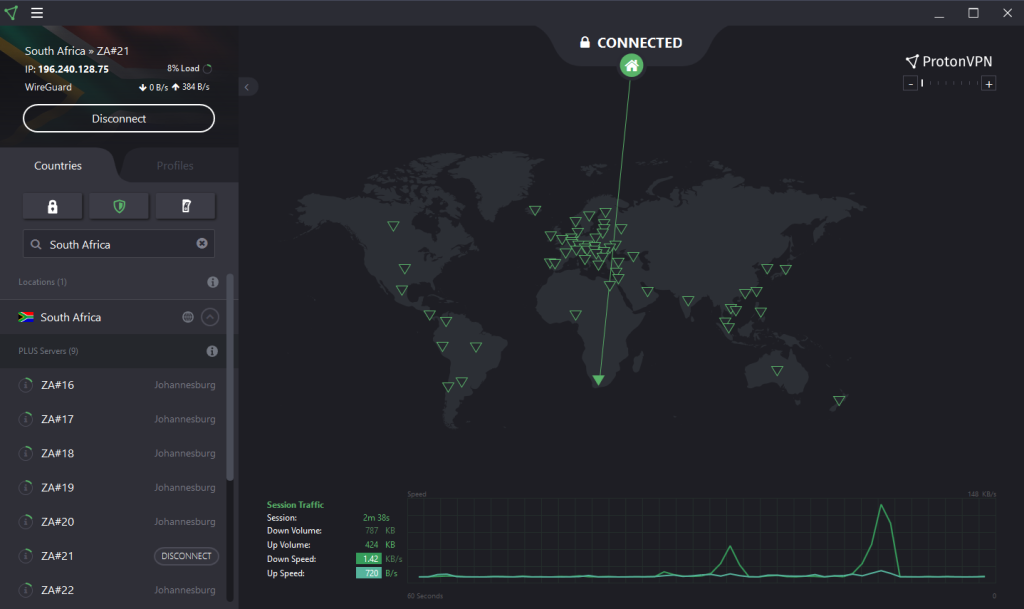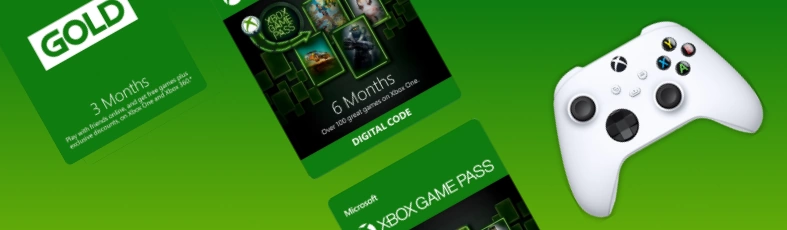
How to activate Xbox Game Pass, Live Gold, and Gift Cards in Namibia
We have all had our fair share of problems when trying to activate Xbox digital product codes. This article will guide you through the activation process for anyone living within Namibia.
This article will be divided into 3 parts. The first showing where these product codes can be bought. The second will demonstrate how to prepare your account to accept these codes, and how to activate them. The 3rd part will show some error codes that you may experience and how to fix them.
Background
Xbox codes can only be activated in the country from which they have been bought.
Alternatively, you can purchase them directly from the Xbox store. However, using a Namibian bank card often leads to a declined purchase.
We can solve this issue by spoofing the location of the device that is activating the code. This can be achieved by using a VPN.
Where do you purchase a digital code?
The two places which we would recommend you to purchase your codes from are:
Why choose Prepaid Gamer?
- Immediate access to the digital code
Why choose Zeropoint Concepts?
- We will permit you temporary access to a South African VPN free of charge. This will ensure that you can activate the code within Namibia.
How do you activate the Code?
Now is a good time to mention that you will need a device that can run a VPN to activate the code. It can be a Windows computer, android phone, iPhone, or macOS computer. View the list of supported devices here.
How to activate on Windows
Step 1: Change your Xbox account location.
Ensure that your Xbox account currency is denominated in South African Rands. You can easily see this by heading to the Xbox store on your Xbox and noting the pricing in the store. If games are in Rands (e.g R100.00), you are ready to proceed to the next step. If they are in a different currency, e.g £9.99, you have to change the location of your Xbox. Follow these steps to change the location/region:
Change your country/region on your console
- Sign in to your Xbox console.
- Press the Xbox button to open the guide.
- Select Profile & system > Settings > System > Language & location.
- Select your new location (South Africa) from the list, and then select Restart now.
- Enter the email address and password for your Microsoft account, and then select Sign In.
- Add a credit card and enter the billing address for your new region.
- On your console, go to Settings, and then select System.
- Select Console Settings > Language and Locale > Locale.
- Select the locale that you want to use (South Africa).
Step 2: Download ProtonVPN
Go to protonvpn.com/download-windows and click the “Download ProtonVPN” button.
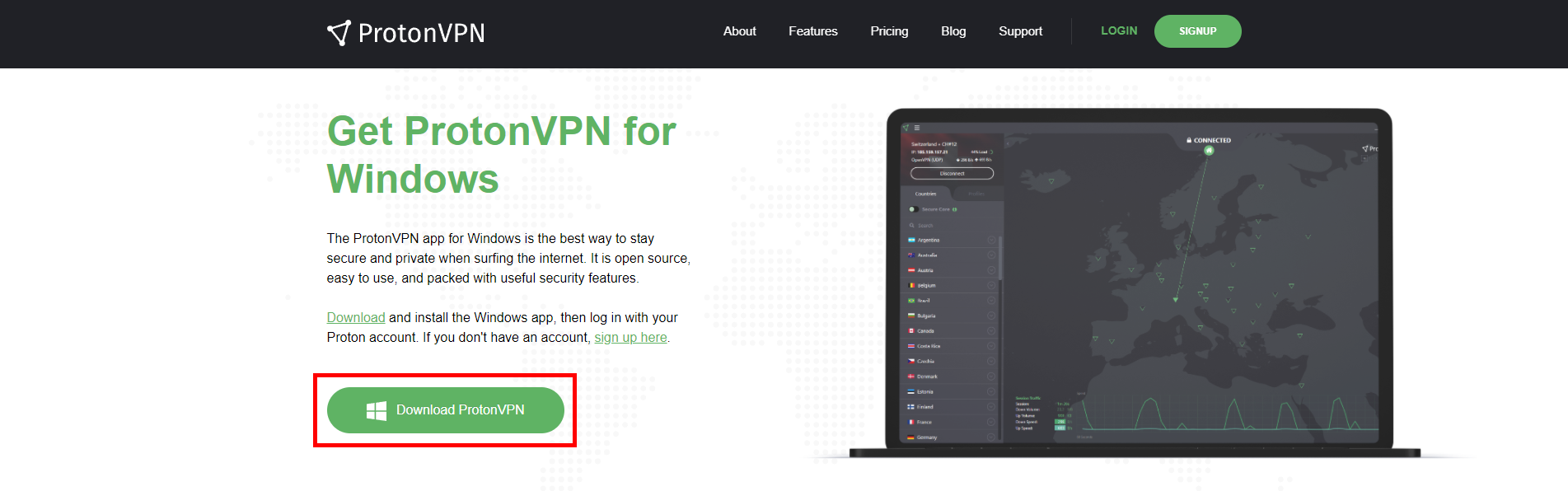
After the download is complete, click on it to start the installation.
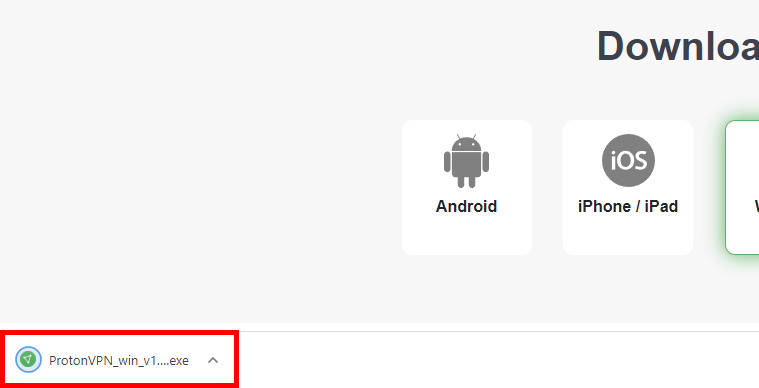
Accept the Request
Click “Next”
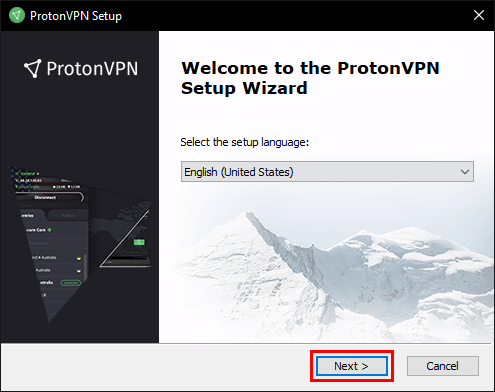
Click “Next” again
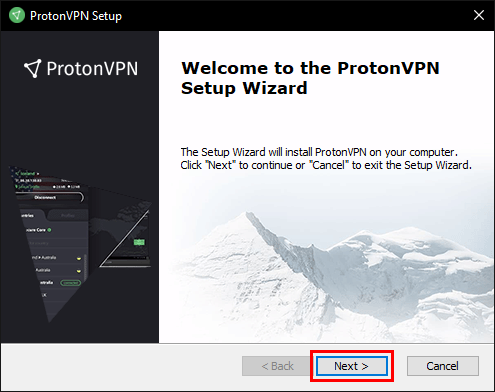
Click “Next”
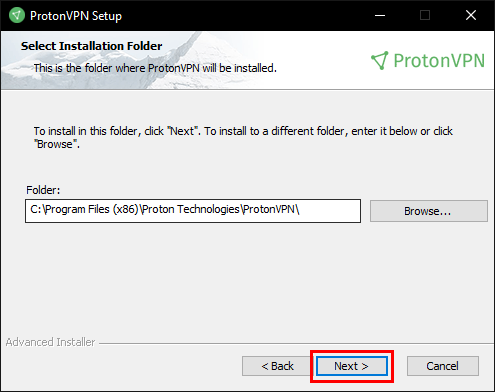
Click “Install”
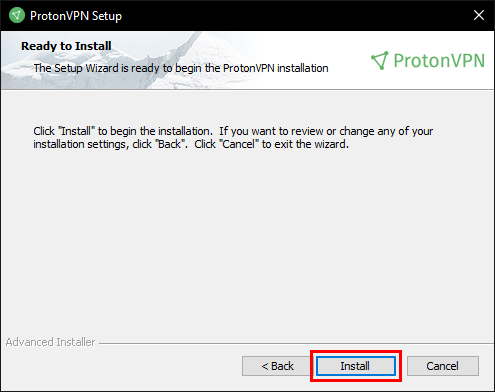
Click “Finish”
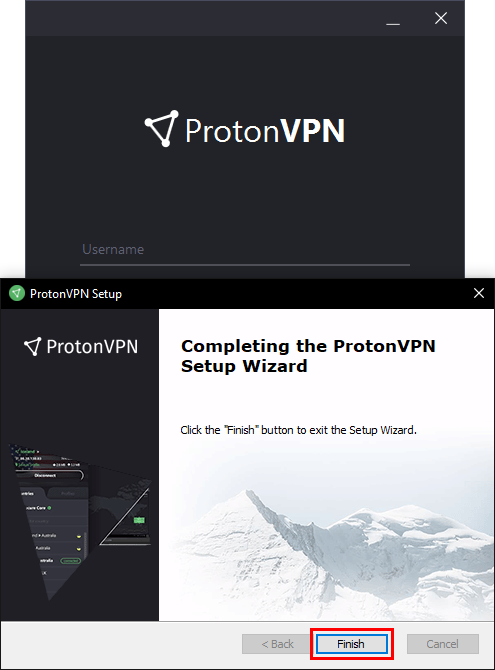
You will then be presented with a login screen. When you purchase a code from our website, and we have received the payment, we will email you the digital code along with temporary credentials to ProtonVPN. Use these credentials to log onto ProtonVPN.
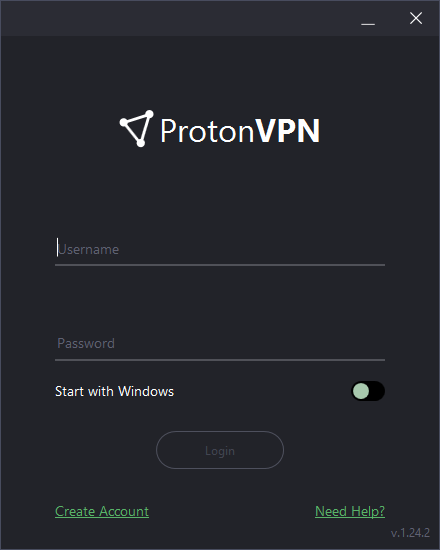
Once logged in, type “South Africa” into the search box. Then hover over the south african flag, and click on connect.
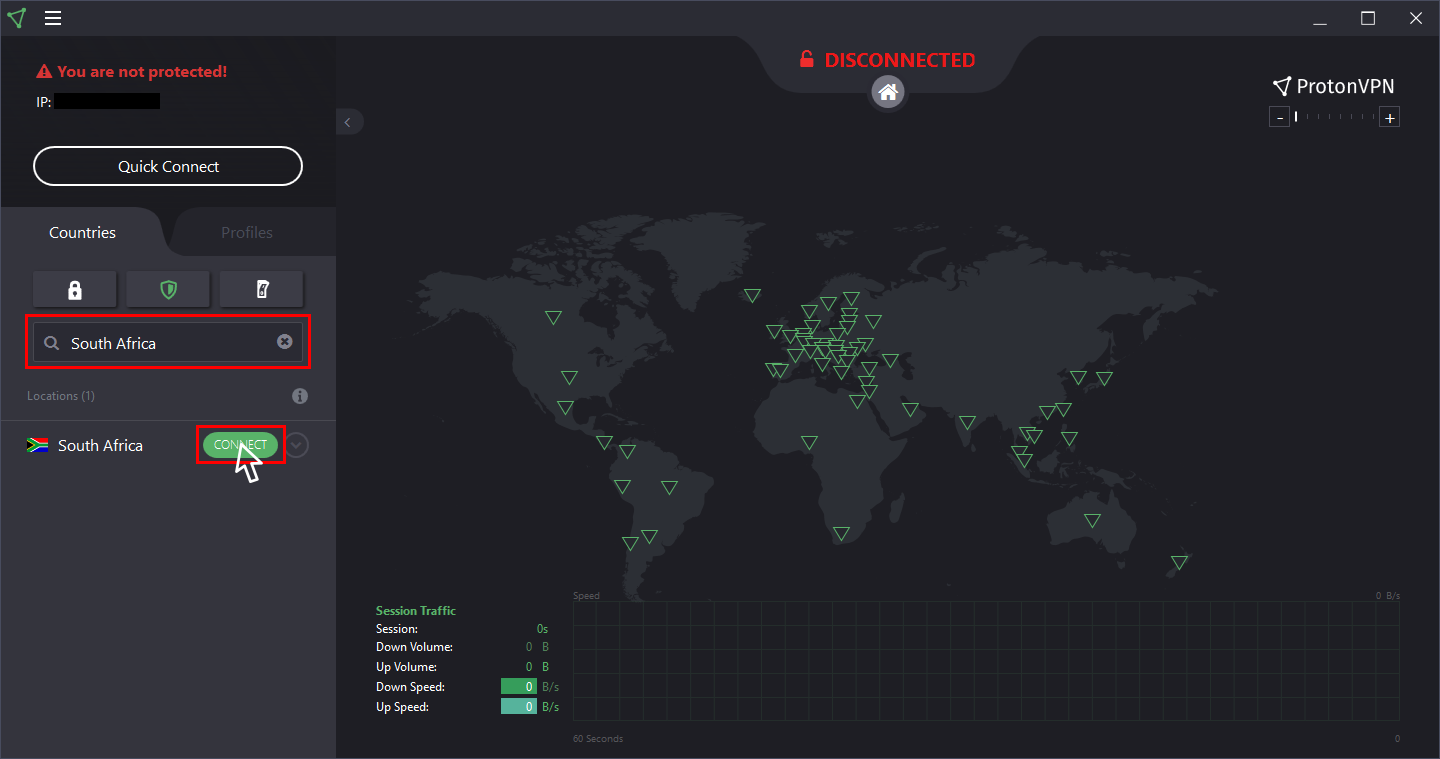
You will now be connected to a South African server.
Step 3: Activate the code on Microsoft’s website
Go to redeem.microsoft.com
Enter you Xbox email and password. It is extremely important to use your Xbox account details. The digital code will be linked to the email that is entered here.
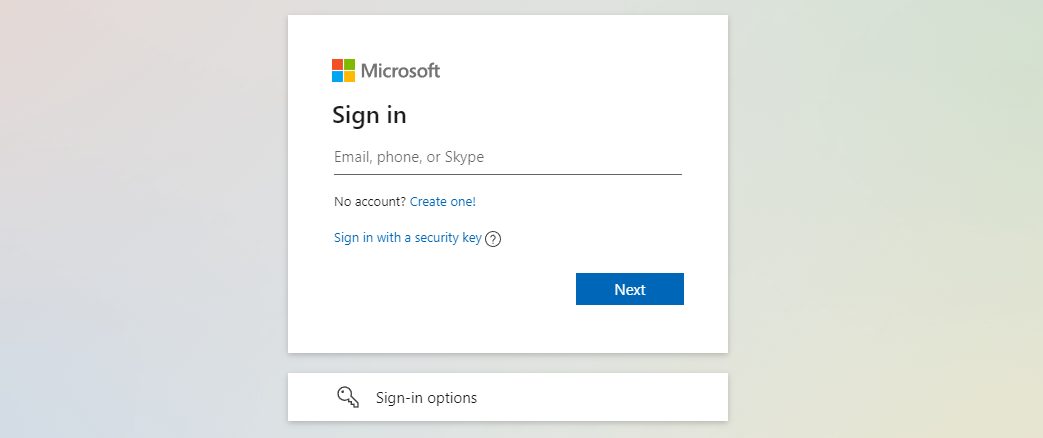
If you are redirected to your account page, visit redeem.microsoft.com again.
Enter your 25-character code into the box. Ensure that you are logged into the correct account (as highlighted by the yellow box) and click on “Next”.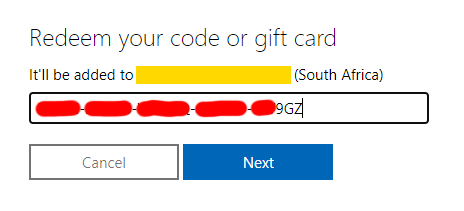
Follow the on-screen instructions and the code will be linked to your account.
How to activate on Android
Step 1: Change your Xbox account location.
Ensure that your Xbox account currency is denominated in South African Rands. You can easily see this by heading to the Xbox store on your Xbox and noting the pricing in the store. If games are in Rands (e.g R100.00), you are ready to proceed to the next step. If they are in a different currency, e.g £9.99, you have to change the location of your Xbox. Follow these steps to change the location/region:
Change your country/region on your console
- Sign in to your Xbox console.
- Press the Xbox button to open the guide.
- Select Profile & system > Settings > System > Language & location.
- Select your new location (South Africa) from the list, and then select Restart now.
- Enter the email address and password for your Microsoft account, and then select Sign In.
- Add a credit card and enter the billing address for your new region.
- On your console, go to Settings, and then select System.
- Select Console Settings > Language and Locale > Locale.
- Select the locale that you want to use (South Africa).
Step 2: Download ProtonVPN
Go to protonvpn.com/download-android and click the “Get it On Google Play” button.
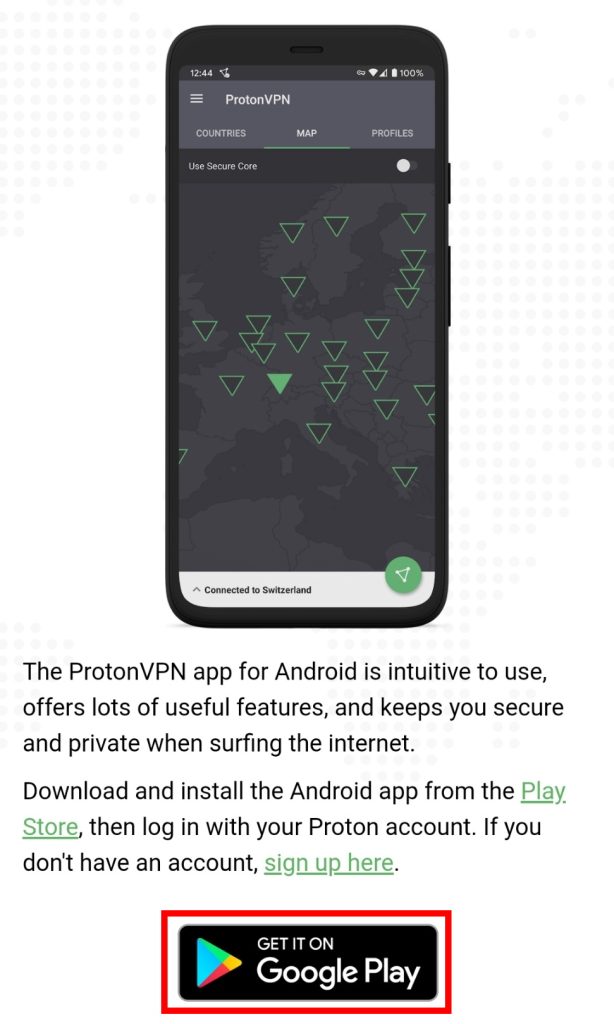
You will be redirected to the Google Play store. Install and open the app.
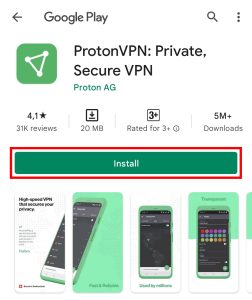
In ProtonVPN, click “SKIP”
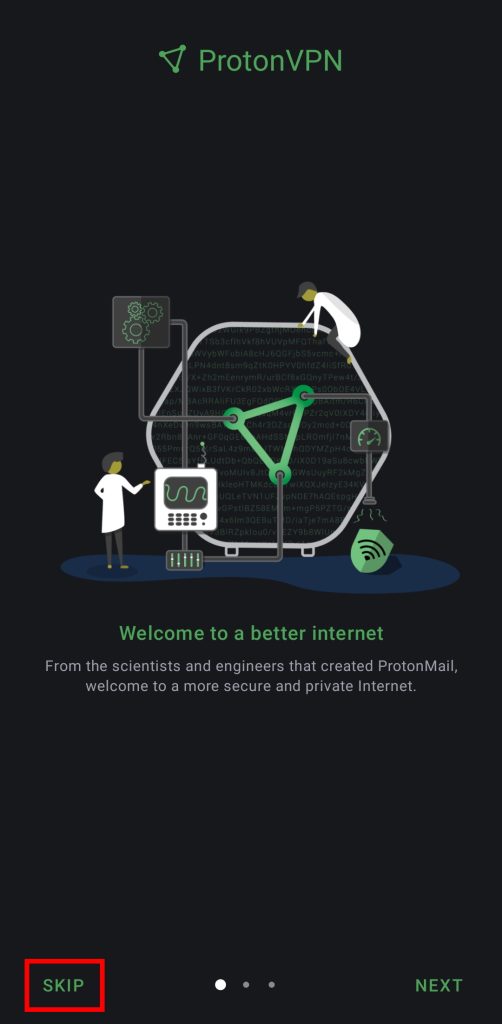
You will then be presented with a login screen. When you purchase a code from our website, and we have received the payment, we will email you the digital code along with temporary credentials to ProtonVPN. Use these credentials to log onto ProtonVPN.
[unable to insert a screenshot here due to googles security policy]
Once logged in, click on “Map” and click on the triangle over South Africa.
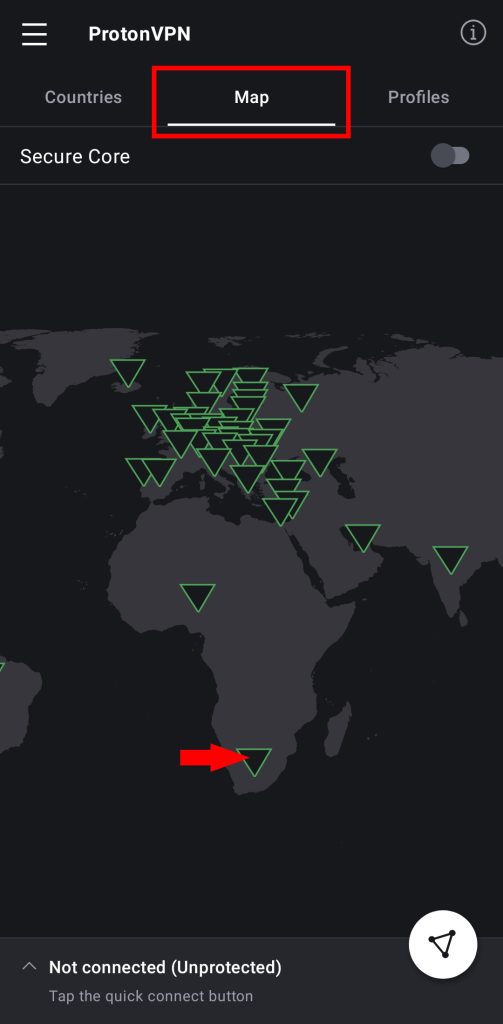
Click on “Connect”
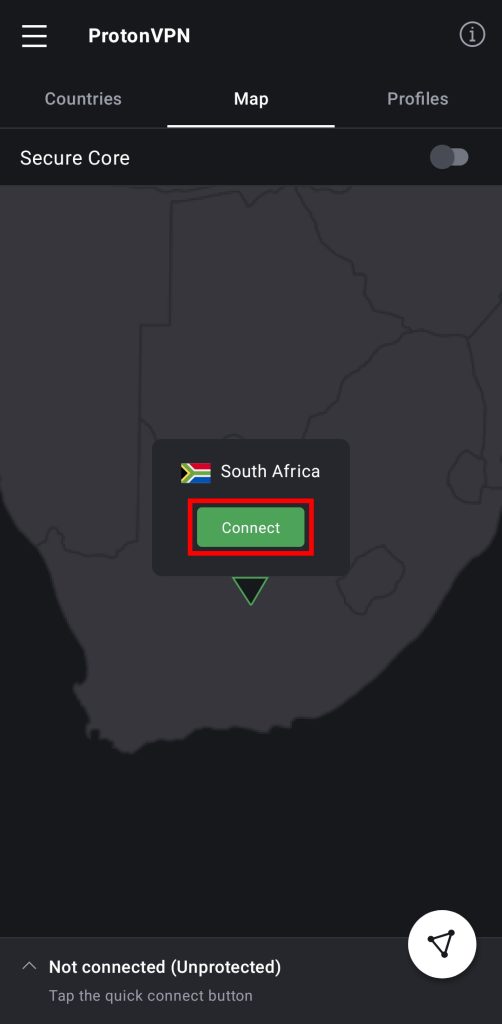
Accept the connection request by clicking “OK”
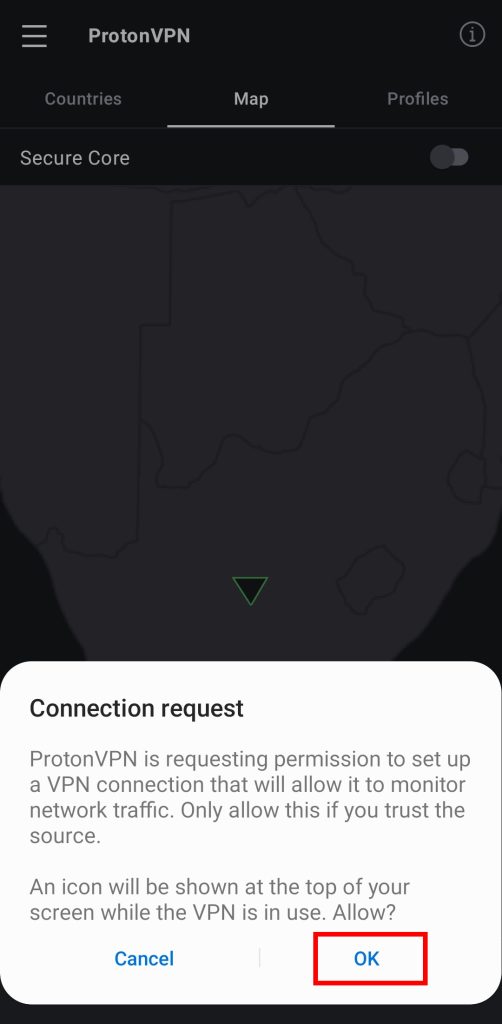
You will now be connected to a South African server.
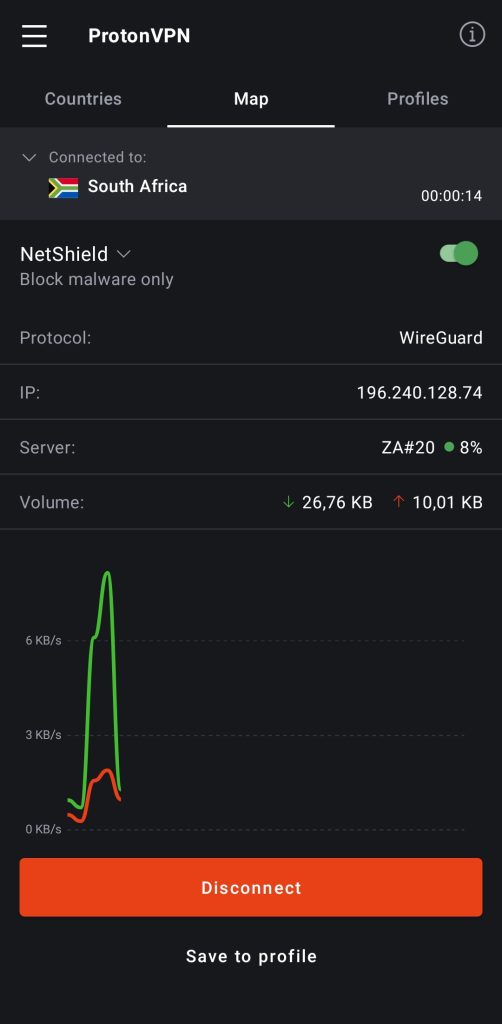
Step 3: Activate the code on Microsoft’s website
Go to redeem.microsoft.com
Enter you Xbox email and password. It is extremely important to use your Xbox account details. The digital code will be linked to the email that is entered here.
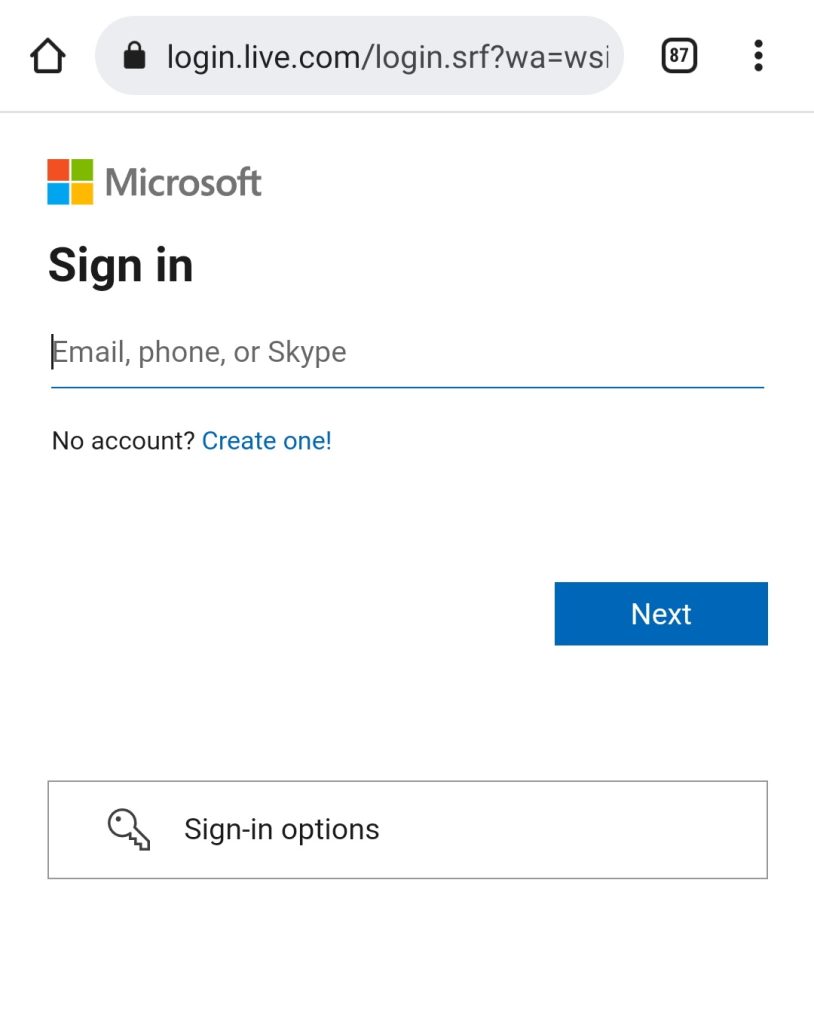
If you are redirected to your account page, visit redeem.microsoft.com again.
Enter your 25-character code into the box. Ensure that you are logged into the correct account (as highlighted by the yellow box) and click on “Next”.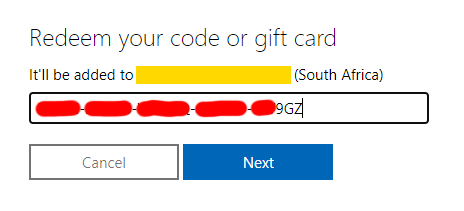
Follow the on-screen instructions and the code will be linked to your account.
How to activate on IOS
To be completed – Refer to android section for now.
How to activate on macOS
To be completed – Refer to windows section for now.
Errors you may experience
This code can’t be redeemed. It was purchased in a different region from your account.
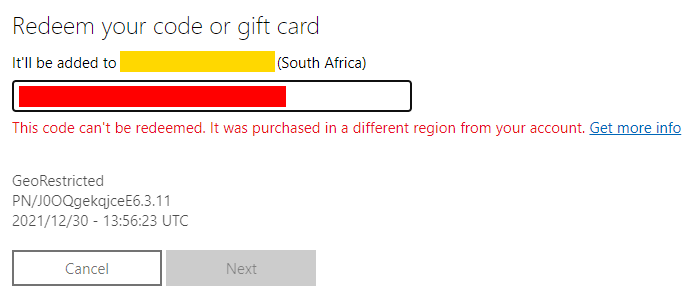
This error occurs when the redemption country is different to the country in which the code was purchased. Please ensure that the VPN is connected to a South African Server.